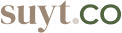Getting started for space creators
Once you've created your Space, it's time to set it up!
If you're newer to Suyt, read What is Suyt? for a general overview of how things work. To join an existing space, check out Join a Suyt space.
Organize your hierarchy
To make sure your organization thrives with Suyt, take the time to establish a well-structured hierarchy before diving in. Suyt's flexible hierarchy adapts to your organization's needs. Consider these key questions as you set up your structure:
Do different departments work inter-departmentally on separate projects or different clients?
You probably want to set up a Suite for each department.
Do different departments work cross-functionally on the same recurring projects, or with the same clients?
Consider setting up Suites by recurring project or by client.
What info and projects need to be visible to your whole team?
Make sure everyone has at least view-only permissions to these locations.
Who needs a high-level or specialized view of your team's work?
Create appropriate views for executives, upper management, project managers, and team leads.
Configure your Space
To configure your Space, do the following:
-
From the Sidebar, select Space settings.
-
From the Edit Space page:
-
Upload your own Space avatar
-
Name your Space.
-
-
Follow the rest of the following steps.
Build your hierarchy
You have a Space. Now it's time to build the rest of your hierarchy!
Remember your hierarchy plan when naming your suite, room and task.
Invite people and get them up to speed
Now that you've completed the basics to set up your space, you're ready to invite your coworkers and get them familiar with Suyt. Here are a few tasks we recommend doing to get your coworkers up and running.
-
Read about the types of roles in Suyt and assign your administrators to be space moderators. They can help with administrative tasks to get the rest of the team onboard.
-
Invite people to your space! On the sidebar, click Space settings and look for the Members option in the tab bar, type out your members email and click Invite.